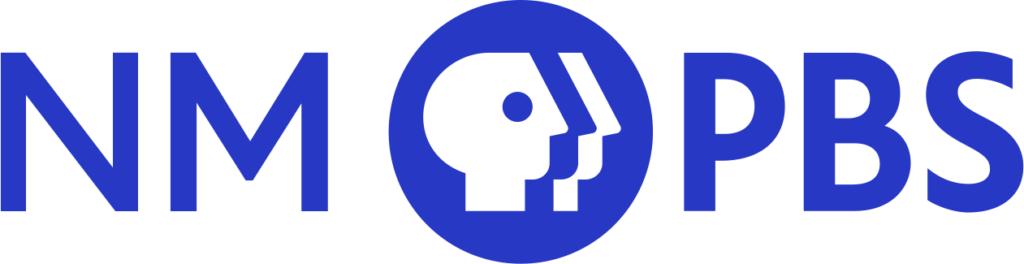PBS Video App
Roku Set Up Guide
Step by Step Guide
- Create a PBS Account
- Search for the PBS Channel
- Add the PBS Channel on Your (Roku / Apple TV / Amazon Firestick)
- Activate Passport on Your PBS App Channel
- Go to pbs.org/activate on Your Mobile / Desktop Device
- Enter Your Unique Activation Key
- Sign in to Your PBS Account
Step 1
Create a PBS Account
Before getting started with downloading the PBS App Channel, you'll need to make sure that you have a PBS account.
- Be sure to use your personal email when signing up with PBS
- To create an account please click here
- If you already have an account, please move on to step 2
Step 2
Search for the PBS Channel
In Step 2, you'll need to locate the PBS App in the Roku Channel Store.
- To add the PBS Channel, go down and hover over Search
- Type in PBS on the search bar
- Hover over PBS to the right

Step 3
Add the PBS Channel on Your Roku
Once you've found the PBS App, you'll be able to add the channel to your library by downloading the application. After you've added the PBS App, you'll be able to open it once it finishes downloading.
- Click Add Channel
- Click Ok to complete adding PBS to your channel

Step 4
Activate the PBS App
Open your PBS App Channel, you will need to activate the app with a unique activation key in order to watch. To find where to apply your unique activation key on the PBS website, please proceed to Step 5.
- Click Go to Channel
- An activation code will be displayed on the screen
- Once you have your activation code, proceed to step 5 to use it on the PBS website


Step 5
Go to pbs.org/activate on Your Mobile or Desktop Device
Once you have your unique activation code, please go to your desktop or mobile device that's connected to the internet. You'll need to open up a web browser and type in the url bar: pbs.org/activate.
- Go to your computer, tablet, or phone and open a web browser such as Chrome, Firefox, or Safari
- Type in pbs.org/activate in the address bar at the top of the screen
Step 6
Go to pbs.org/activate on Your Mobile or Desktop Device
After the page loads, you'll be ask to type in your unique activation code on the website. Click the white text box space next to the blue button, and type in your code. Once you've typed in your code, click Continue.
- Make sure you have your unique activation code written down to proceed
- Enter your activation code into the text box that appears
- Click Continue

Step 7
Sign in to Your PBS Account
You’re all done!
- Sign in with your PBS Account, Facebook Account, or Google Account
- Go back to PBS Channel on your Roku and select a program to start watching with the PBS Video App!
Still having set up issues?
Here are some common troubleshooting steps
BE SURE TO ALWAYS USE THE SAME EMAIL USED TO CREATE AN ACCOUNT
- When you use a web browser it saves some information from websites in its cache and cookies
- An HTTP cookie is a small piece of data sent from a website and stored on the user's computer by the user's web browser while the user is browsing.
- This can cause your computer to use a default email or username rather than the correct email used to create your account